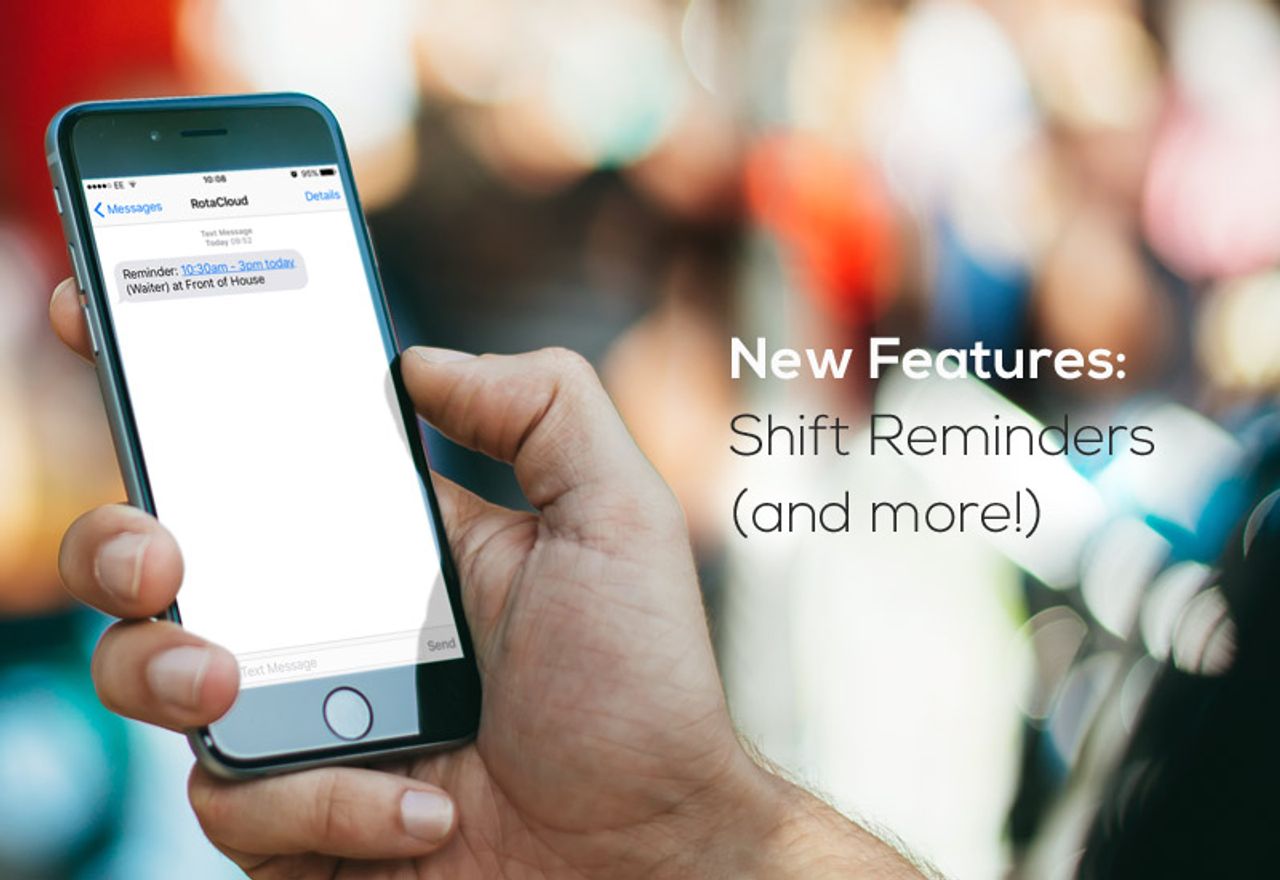We've made a bunch of updates over the last couple of months making managing your rotas even easier. Here's a quick run through of what's new:
Shift reminders
RotaCloud can now send automatic shift reminders to your employees.
Each employee can choose to send emails and/or SMS (if enabled), and set how long prior to the start of their shifts the reminders are sent.
To enable shift reminders go to your Account Settings (cog icon) and click Notifications.
Pay rates for roles
Do your staff get paid differently depending on what they do during each shift? Do you have sleep-in shifts that require a flat rate? You can now set different pay rates for staff based on the role they are working.
Each employee has a default pay rate. You can then assign either an hourly rate or a flat rate (or both) to each of their roles, and this will override their default pay rate for corresponding shifts.
To set different pay rates, go to Company >> Employees then click a staff member to view their profile and go to Wage/Salary.
Add leave for multiple employees at once
Need to add bank holidays for all staff, or put a group of employees on leave at the same time?
On the Add Leave page simply click the 'add to multiple employees' button (below the employee drop down). Then select the employees that the leave applies to.
Leave embargoes
Stop employees from requesting leave on certain dates, so you don't have to respond to any requests. Prevent leave from being added or requested on future dates using leave embargoes. Pick a start date and end date for the embargo and then select the employees you want it to apply to.
Employee start and end dates
Set when an employee's employment starts and ends, and the system will automatically prevent shifts from being added outside of those dates, including when you copy a week or use the Copy Custom Range tool.
Temporary Cover tool
If you have multiple locations and want to add someone to the rota on a one-off basis, you can now assign them to a location using the temporary cover tool.
Here are a couple examples of how the tool can be used:
- You have a bank of locum, agency or cover staff who only work very occasionally, so you do not want to assign them to the main rota, so you draw them from a bank location.
- You have a chain of retail stores or restaurants and occasionally borrow staff from another site to cover a shift.
To access the new tool, click on a shift and hit the Temporary Cover button (the button will only display if you have more than one location).
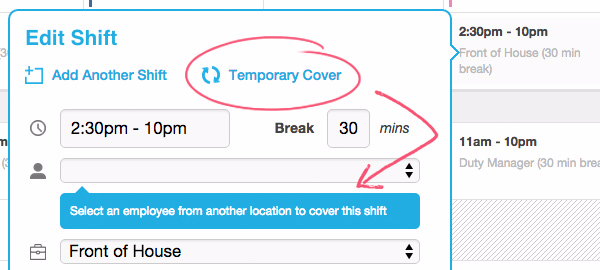
Choose an employee from the drop-down list and hit save. The employee will be added to the rota for that week and the shift assigned to them. They will not display on any previous or future weeks.
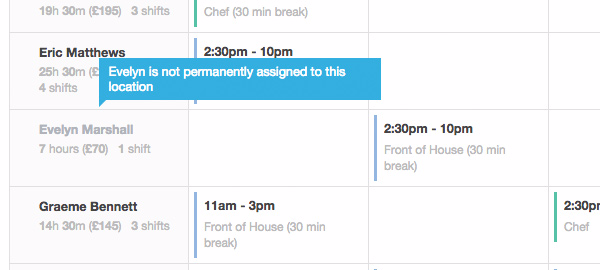
To remove the employee from the rota for that week, simply delete all shifts assigned to them on those days and refresh the page.
To setup temporary cover for your managers, go to their employee profiles and pick and choose the locations they can find cover from. (Please note, this does not make these locations visible to them).
These features solve issues that clients have raised with us in the past - we always listen to your suggestions and feedback and take them into account when adding to RotaCloud.